10 Best Photo Editing Software

Photo editing programs are an easy, fun and creative way to make your images pop!
In this article, I want to share with you some really cool photo editors that will enhance your images and position your brand more strongly on your social feeds.
Some photo editing apps are better than others, some are free others are paid. Just keep in mind the free ones can be limiting and not offer what you need.
10 best Photo editing software

Several photo editing options are available, catering to various skill levels. Here are some popular choices:
1. Photoshop CC
Adobe Photoshop CC is known for its ability to create a wide range of images from scratch. It is used by many professional photographers and graphic designers.
It allows users to do things like crop images, adjust lighting, add effects like gradients or shadow boxes, change background colors and more.
It can also be used to create animations like time-lapse videos or stop motion animations using layers.
The software also allows users to create their own custom brushes and filters which they can use on any image they wish including photos taken with their smartphone!
Photoshop comes with many other features such as layers which allow you to stack up different saved images on top of each other without losing any quality or detail when overlaying them onto another image.
2. Lightroom CC
Adobe Lightroom CC is a powerful tool mainly used by photographers but it’s relatively easy to pick up and play. It has a variety of features that help to curate, process, and showcase photos.
Lightroom lets you work with the raw files from your camera as well as support other file types.
It also lets you adjust the photos with a wide range of tools like editing and retouching tools, noise reduction tools, different filters and presets that can be applied to your photo or video, photo layout options for print or web publishing, and many more features.
3. Snapseed
Snapseed is an easy-to-use photo editor that is available on both iOS and Android devices. It has a variety of editing tools that can be used to give photos a professional look.
It has a wide range of filters, textures, tools, frames and more. It also has an in-app camera for taking new photos from different angles or perspectives.
A user can edit the same photo with Snapseed for several hours without getting bored of it.
4. Affinity Photo
Affinity Photo is a powerful image editing program with capabilities that can easily rival Photoshop.
From its vast array of tools like RGB color sliders, exposure, tone curve and sharpening controls, to its modern editing features like Live Blend Modes and Clipping Masks, Affinity Photo is one of the most comprehensive image editing suites available.
While Photoshop might have a larger library of features, Affinity Photo comes close if not surpassing it in many areas.
It is well accepted by professionals and common users due to its high performance and low price.
5. Canva
While primarily a graphic design tool, Canva also offers basic photo editing features. It’s easy to use and great for social media graphics.
The interface is simple with all the necessary functions to create advertisements, posters, invitations, presentations, websites or social media posts.
There are also function buttons that allow you to change the layout, size and color of your design. There are various templates available for different types of projects as well available in different languages.
6. Pixlr
Pixlr is a cloud-based set of image tools and utilities, including a number of photo editors, a screen grabber browser extension, and a photo sharing service.
The suite was intended for non-professionals, however the apps range from simple to advanced photo editing. It has a free version and a more advanced paid version.
7. Fotor
This online photo editing tool offers a range of features, including filters, retouching, and graphic design elements. It has a user-friendly interface and offers pre-made templates as well.
Everyone has the ability to design any form of graphics and covers, limited only by their imaginations.
8. PhotoScape X
PhotoScape X is mainly dedicated to photo editing and cropping, with which you will be able to retouch all the images you want in a very simple and fast way.
Especially now when it is very important to have good photos to share through social networks.
There’s a free version available. However, it should be noted that PhotoScape is not yet as popular as other editing programs.
9. GIMP
GIMP is a great tool and generally has almost the same features as the photoshop has.
It includes many advanced editing capabilities, including layers, plug-ins, painting, text, filters, selection, and masking.
Counting that its free and supported on linux, it can be great for students and anyone who’s not ready to pay for Adobe subscription.
10. Darktable
Darktable is a free and open-source photography workflow application that works well for managing and editing raw images.
Rather than being a raster graphics editor like Adobe Photoshop or GIMP, it comprises a subset of image editing operations specifically aimed at non-destructive raw photo post-production.
It’s a bit clunky and lacks some of the latest features of Lightroom / Lightroom Classic.
Conclusion
Many people will recommend Adobe Photoshop and Adobe Lightroom. Both are really great programs and the industry standards. But they are not for beginners and they are expensive.
For beginners I suggest starting with something free or very inexpensive just to get the basics of photo editing. Then go a little more advanced.
Remember to explore these options based on your specific editing needs and skill level.
FAQs
Do I need a drawing tablet for Photo editing?

Yes, it’s far superior than a mouse for editing and retouch work in Photoshop. more details here: Pen tablets for Photoshop, digital tablets for Gimp, Graphics Pads for photo editing.
You can get a low priced pen tablet that will do very nicely for this. You will find that you just have so much more fine control this way. It’s good to have it as an option.
It also will help speed up your workflow significantly better than a tablet in Lightroom. In LR you want to minimize how much you use the mouse. So editing controller and hotkeys are the way to go.
In addition, You can use it with note taking apps, graphic design program and digital drawing software. I can’t imagine going back to just using a mouse, especially sacrificing pressure sensitivity.
How to choose the best photo editing software?
There is no one-size-fits-all answer to the question of what’s the best photo software for your needs. It depends on your skill level, your needs, your preferences, and your goals.
The best way to choose the best photo software for your budget is to try them out for yourself. Most photo software offer free trials or demos that allow you to test their features and functions before you buy them.
You can also read reviews and watch tutorials online to get a better idea of how they work and what they can do.
Ultimately, the best photo software for your budget is the one that suits your style and helps you achieve your vision.
Best Wacom Graphics Tablets you Should Consider Today
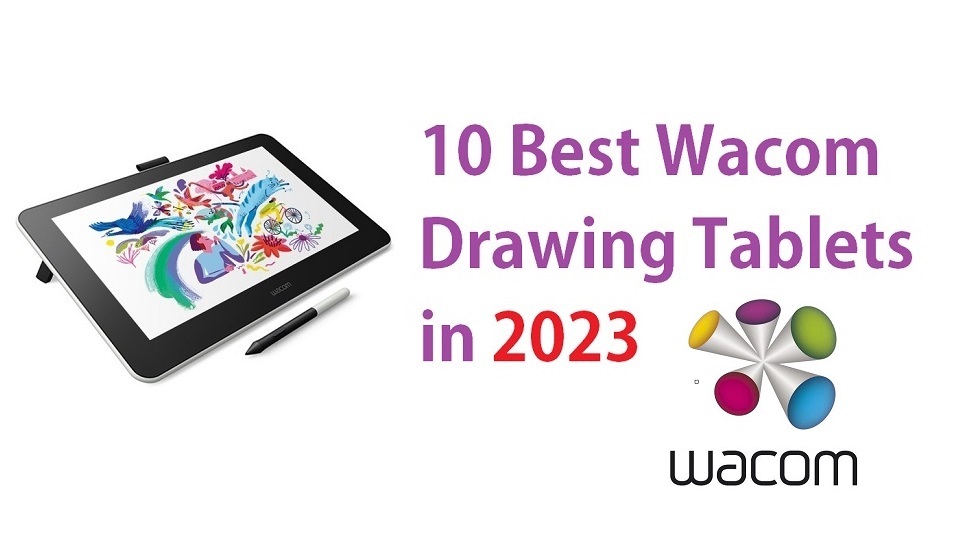
A high-quality drawing tablet is essential for producing professional-quality artwork and designs. For many photographers, animator, artists and designers, there has only been one reliable name in tablets, Wacom.
Wacom is a very professional and reliable brand. Their graphics tablets are of incredible quality and are industry standard in the animation, gaming and film industries.
Are you thinking of buying the best wacom tablet for digital sketching, drawing, photo editing, online teaching, and more?
Since the company has such a vast array of models and types, It can be difficult figuring out what to pick for your needs.
To help in that regard, we’ve collected what we believe to be the best of its offerings right now. We have Included options for every type of user so whether you are looking for the best budget.
What is Wacom?
Wacom is a Japanese company that specialises in graphic tablets and related devices. It was established in 1983 in Japan.
From cinema and animation to auto-design and manga, Wacom comprises many creative customers worldwide.
Wacom also provides revolutionary user interface technologies and solutions to successful medical, educational, and other companies.
Wacom owns the pro market. Meanwhile, It has filled out the more affordable end of its range, with budget tablets to tempt those who don’t have huge amounts to spend.
Is a Wacom tablet worth buying?
Nowadays, There are many other options out there, cheaper ones, such as Huion, XPPen, Ugee, GAOMON, Veikk, etc. However, Even though Wacom tablets are relatively expensive, they are well worth buying.
Wacom tablets are often seen as being of more features and better performance. For example, the Cintiq Pro range display has wider color accuracy, higher resolution, and provides 27-inch and 32-inch screen size that other brands doesn’t have.
Thanks to a combination of solid build quality, extremely high-quality components. Every wacom tablet is built to last, which means you’ll be creating stunning works of art for many, many years to come.
Wacom produce the most precise, lag-free, responsive styluses in the industry that require no batteries to work. These pens comes with a lower activation force and can recognizes light pen strokes.
Wacom pen tablets and displays are built with artists’ needs in mind. they comes with good compatibility with practically every operating system and piece of artistic software.
Wacom have taken longer time to refine and hone their drivers within their tablet products. This, along with their features and design, mean they have a lot of extra capabilities that other brand’s products do not yet offer.
There’s lots of help and support online for almost anything you need because most artists use Wacom, so there’s a lot more info available for you compared to other lesser known brands.
We recommend saving up more for wacom if drawing quality, durability and longevity is concern.
What are the different types of Wacom tablets?
1. Drawing tablet without screen
Wacom Intuos and Intuos pro series are a really good pen tablets for beginners who getting started in digital art.
The main reasons for this is that they are much more affordable and quite durable.
They don’t have a built-in screen, so you will need to look at your computer screen while drawing on the tablet.
2. Drawing tablet with screen
Wacom Cintiq and Wacom Cintiq Pro series are drawing tablets with screen, which is ideal for illustrators and those doing a lot of line drawings.
Here, it pays to be able to look at what you are drawing as you draw it, exactly as if you were using paper.
In general you pay more for this privilege, but many prefer screened pen tablets for their ease of use, more natural and intuitive.
They still need to be plugged in to your computer to work, and will use your computer’s resources to work.
3. Standalone Drawing Tablet
Portability is crucial as you will probably draw, edit and write on the go. The Wacom MobileStudio Pro is a unique standalone graphic tablet for creative professionals who want the freedom to create anywhere.
You don’t need a laptop or a desktop to use it, as everything (screen, computer, and stylus) is within one handy box. Of course, they are the most expensive in general.
10 Best Wacom Drawing Tablets

Let’s go over the 10 different Wacom tablet models that are now in the market and see which one is the right for you!
We selected this list based on Price, features, specifications, and performance.
1. One by Wacom
2. Wacom Intuos
3. Wacom Intuos Pro
4. Wacom One 13
5. Wacom Cintiq 16
6. Wacom Cintiq Pro 16
7. Wacom Cintiq 22
8. Wacom Cintiq Pro 24
9. Wacom Cintiq Pro 27
10. Wacom Mobilestudio Pro 13
In conclusion
Wacom is the industry leader in the pen tablet field and with good reason – their products are well designed, well made and customisable in virtually every way imaginable.
This is a brief overview of all the Wacom tablets on the market to help you choose the right one for you based on your current skill level, your preferences and your budget!
If you’re a beginner who is looking to utilize a tablet for recreational use, you’ll likely be better off saving some money and choosing to one of the regular Wacom Intuos tablets.
If you’re a professional who is looking to invest in a tablet for multimedia manipulation, we highly recommend Wacom Cintiq display tablets.
If you are an advanced artist who is constantly on the go, and you don’t want to be stuck in one place. The freedom and portability of Wacom Mobilestudio Pro gives you will be worth that investment and more.
Whether you’re an artist, teacher, designer or photographer, these devices have a lot to offer.
Frequently Asked Questions about Wacom
Which Wacom tablet is the best for beginners and professionals?
The Wacom Intuos, Intuos Pro and entry-level wacom cintiq is a fabulous choice if you are getting started with digital art. They are compatible with many platforms and has essential features you need.
The Wacom Cintiq Pro and Mobile Studio models adapt well to professional environments. They bundle many premium features like a vast color gamut, 8k levels of pressure, tilt recognition, multi-touch function, higher resolution, radial menus and etc.
How many pressure levels do you need with a Wacom tablet?
The number of pressure sensitivity levels indicates how realistic and natural your drawing experience will be.
The more pressure sensitivity a graphics tablet has. The more you will be able to vary the size of your strokes with pressure.
Most wacom tablets have a pressure sensitivity of at least 2,048 levels, which is adequate for most users.
However, if you want to achieve more realistic and expressive effects, you may want to look for a higher pressure sensitivity, such as 4,096 levels or more.
How do I install the drivers for my Wacom tablet?
To install the drivers for your Wacom tablet, visit the Wacom official website and download the appropriate drivers for your operating system. Follow the installation instructions provided.
Is it possible to connect a wacom tablet to an Android smartphone or tablet?
Wacom tablets are primarily designed for use with computers, but some models are compatible with certain Android smartphones or tablets. Ensure to check compatibility before purchasing.
Can I replace the pen that comes with a Wacom tablet?
Yes, you can usually purchase replacement pens for Wacom tablets. Check the Wacom website or authorized retailers for compatible pen options.
Can I use a Wacom tablet without a computer?
Wacom Intuos and Cintiq tablets require a computer or compatible device to function since they are input devices.
Only Wacom Mobilestudio Pro can work without a computer.
10 Best Graphic Design Software: Free and Paid

Graphic design is a skill in which professionals create visual content to convey messages.
Designers use typography and images to meet the specific needs of users and focus on the logic of displaying elements in interactive designs to optimize the user experience by employing visual hierarchy and page layout techniques.
Of course, your design skills matter the most, but a premium tool can make the difference between designers.
Whether you need software to help you with a logo design or to edit some photos, selecting the best graphic design software can take your designs to the next level.
Using a software for your designs will save you time and more importantly it will produce and save you money.
The best part is that your designs are digital so you can edit them, duplicate, change them, and scale easily every time you want to.
10 Best Graphic Design Software
There is are plenty of graphic design software out there but what is the best ones? pctechtest.com show you in this article our top List.
1. Adobe Photoshop
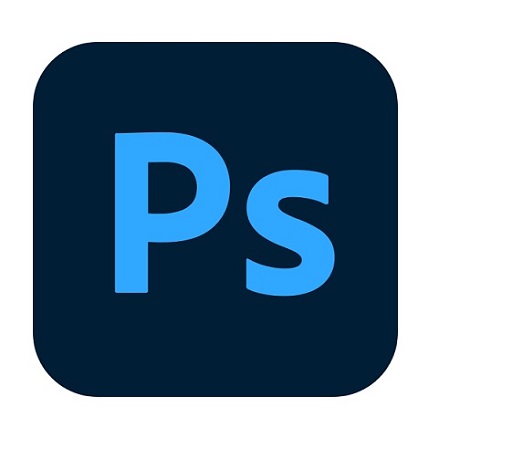
When it comes to photo editing, Photoshop is the best design software. It is one of the most used software in the industry and well respected for the history that has behind.
Like Adobe Illustrator, you can’t buy the software for life, you have to pay monthly to use it.
It can be a bit overwhelming to use it as a beginner, but you have a lot of tutorials to learn from.
2. Adobe Illustrator
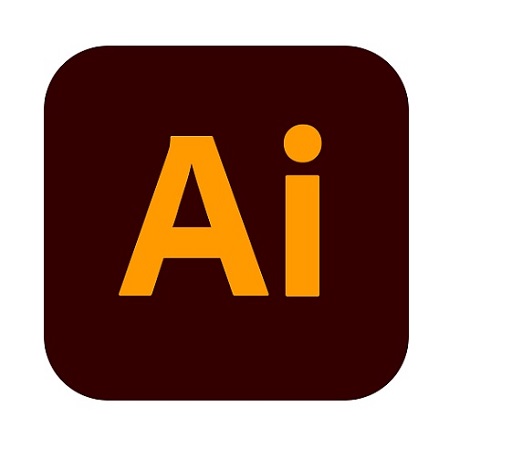
Adobe Illustrator is the Design Software designers use daily.
It is one of the most popular software in the design industry and you can create so many awesome illustrations, logos, icons and so much more.
3. Adobe Indesign
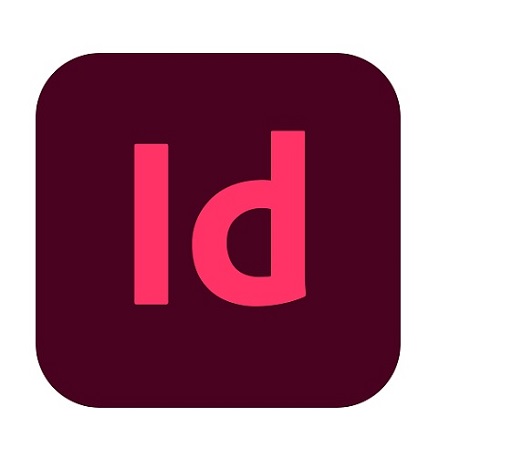
Adobe Indesign is used for professionals in the printing industry, you can create print-based documents or even interactive digital magazines.
It has amazing features to design stunning layouts. You can export your designs to PDF and HTML.
4. Sketch
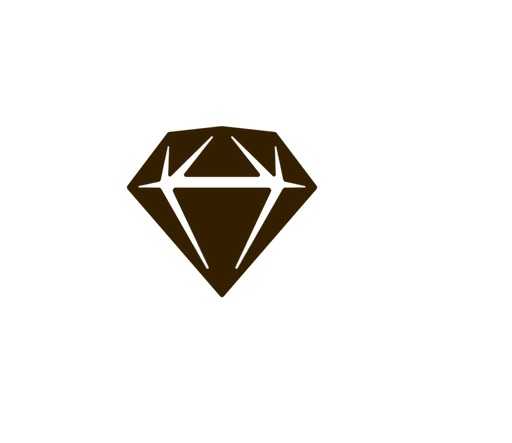
Sketch software is only available for Mac users only. It is best known for web design, app, and interface design, such as create interactive prototypes for UI/UX projects.
Sketch is intuitive and powerful. It’s very easy to get started on your next project. And without any effort, you can create something — whether you’re an absolute beginner or a seasoned pro.
5. Affinity Photo
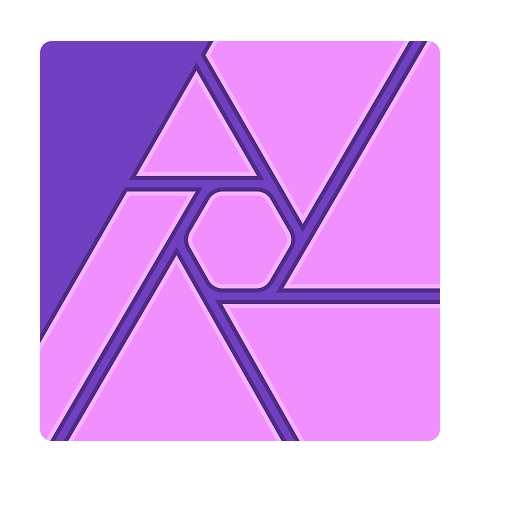
You will be amazed at how cheap it is and the quality of the product. So If you are looking for a cheaper version of Adobe Photoshop this one is for you.
You can choose from both pixel art or vectorial art without installing any other app. You can edit raw in real-time and the guys from Affinity promise Super smooth pan and zoom at 60fps.
100% file format compatibility across Windows, Mac and iPad. You can work on any device. But Some tools from Photoshop and Illustrator are missing.
6. Canva
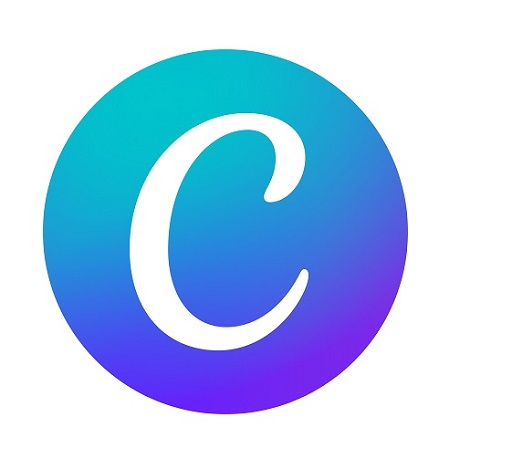
If you have no experience in graphic design and you are not planning to become a pro anytime soon then Canva is for you. You only need to drag an element to your work area and customize it
It’s easy, it has millions of resources and templates, and you can basically create a design in a few minutes. It’s not going to be like in Adobe Photoshop but still a good choice.
Free for basic stuff, however, you will be charged if you want to use more features. If you want to create a premium design you don’t have the features that pro software offers
7. CorelDraw

Corel Draw Graphic Suite is a package that allows you to create professional vector illustration, layout, and photo-edit.
Fully featured suite with 7 apps. It was built initially for Windows, but they do have a version for macOS.
You can opt for a single-application subscription, or choose a perpetual license to own software outright.
They are less expensive compared to Adobe Creative Cloud, and they do have a bunch of design tutorials to learn from.
8. Adobe XD
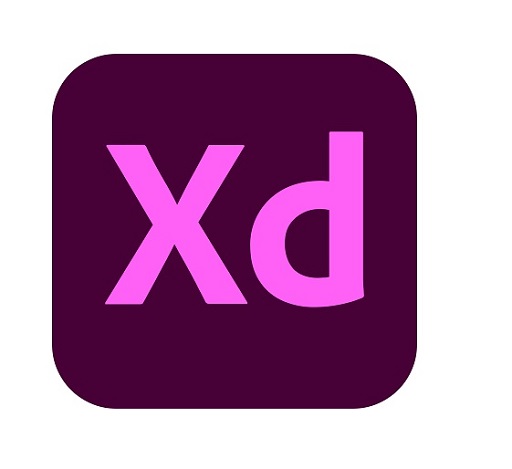
Adobe XD is the number one competitor of Sketch. It is very nice if you want to design a prototype for user testing.
You can also create and share designs for websites, mobile apps, and voice interfaces. Besides, it has a nice feature called coediting and you can collaborate with your team in real-time.
It allows you to Import and export all your work between all the adobe products.
9. GIMP

GMP is free and open source. It offers you tools for photo manipulation, artwork creation, and graphic design elements.
The interface is extremely customizable. It has a strong community that developed several plugins to increase software performance.
The software is compatible with almost all the operating systems including macOS, Windows, Solaris, and Linux.
10. Inkscape
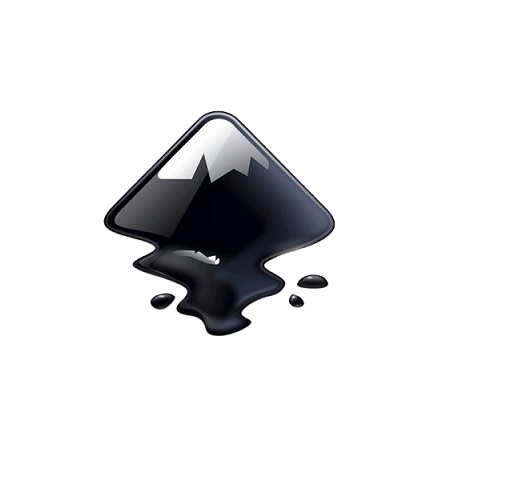
Inkscape offers a completely free way to create vector images, and competes with Adobe Illustrator in terms of available features and tools.
While this software lacks Illustrator’s processing power and polished look, it’s still exceptionally full-featured.
Inkscape provides significant text editing, Bezier and Spiro curve types, and broad file compatibility.
Additionally, it includes an extension-based approach that makes it simple to add new features, and there are several incredible ones available.
FAQs
What is the best free design software?
The best free design software is GIMP and Inkscape.
If you are not ready to invest yet in a professional graphic design software then start with a free one.
GIMP and Inkscape offers you all the tools you need to design awesome stuff.
The learning curve can be a bit hard but if you are willing to invest the time it may be a good choice to start with a free software.
How to choose graphic design software?
Sometimes finding the best graphic design software can be overwhelming but if you set some criteria your selection will be much easier.
My recommendation would be to choose a software based on:
Features: depending on the desired design quality you will need premium features. If you are planning to learn how to design why not go with a premium software like Adobe Photoshop or Illustrator. You will learn from the best, plus usually, the paid Softwares have a lot of tutorials and support from the community.
Budget: Decide if you want to go with a premium or a free design tool. If you go with premium, how much you are willing to pay for the software.
Consider these points when you make a decision and take action.
How to use graphic design software?
First, you need to understand that every graphic design software has one goal: to help you achieve the best possible designs.
So, of course, they will try to create a user-friendly interface to make it easier to use.
Every learning curve will be different be here are some things you can do to learn faster how to use a graphic design software.
1. Familiarize yourself with UI. Try every tool, see what they do.
2. Learn the basic tool. The basic tools are the ones that you will use the most so start with them.
3. Watch Tutorials.There are thousands of youtube tutorials. Just watch one and try to reproduce what the designer does. You will learn new tricks and create some awesome designs in the process.
4. Keep improving. It takes hundreds of hours to master a software, so don’t give up. Keep creating and improving and eventually, it will pay off. In the end, your design skills will matter the most.
Is a graphic tablet necessary for graphic design?
If you want to do your graphic design quickly and more efficiently you should definitely consider purchasing a graphic pen tablet.
Consider if you do digital illustration work or photo retouching, a graphics tablet could make your work a good deal easier and a lot more fun.
Using a mouse was slow and clunky. A stylus offers a more natural way to draw, paint and retouch than a mouse could ever provide.
In case, you are just starting, the XP-Pen and Huion are a very good option. It works well for not only drawing but also photography, sketch, and design. They offer a wide range of features at affordable rates.
On the other hand, Wacom is the undisputed heavyweight champ of all things tablet. They have been producing high-quality drawing tablets for artists for more than 35 years.
Wacom tablets are the de facto choice of professional digital artists, graphic designers, animators, studios, and companies large and small.
In Conclusion
You need software for vector art and also raster art for creating amazing graphic design work for clients.
Depending on the software you choose, the quality of your design will be higher or lower.
Choosing the best design software matters. Cheap or free software will not have the same design output compared to a premium.
We hope this review was helpful for you. Now it’s time to take action.
Related Posts: Drawing Tablets for Architects and Designers, Drawing Pads for Editing Photos , Pen Tablets for CorelDraw and Painter .
IPad Pro vs Surface Pro 9 Comparison

For artists, photographers, designers, students, and other creative professionals, a tablet can be a handy second device for getting work done.
In the portable and handy tablet market, Surface Pro 9 and Apple iPad Pro (6th Generation) are two dominant players, Because they comprise powerful hardware, sleek design, and diverse features.
Both are impressive. But, what’s the differences between them? which one is better and best suited to meet your preferences/needs?
In this article, we shall be opting for an exploration of their strengths along with their weaknesses. It will further help you reach a fair decision.
IPad Pro vs Surface Pro 9 Comparison: Which One is Better?
We will take a look at the hardware, OS, pen input support, performance and many more features of these 2 devices: iPad Pro vs Surface Pro 9 Comparison.
Design

The 12.9-inch iPad Pro measures 11.04 x 8.46 x 0.25 inches and weighs 682 g. The Surface Pro 9 comes in at 11.3 x 8.2 x 0.37 inches and weighs 879g.
Both iPad Pro and surface pro 9 tablets are super slim, feature an anodized aluminum body, and pack a large, immersive display.
But the bezels on the iPad Pro are much slimmer and consistent all the way around. The bezels on the Surface Pro 9 are similarly narrow on the sides, but the top and bottom borders are thicker.
Both tablets are very close when comes to portability, They are still very compact and easy to bring around compared to the smaller 9 to 11-inch model, but when it comes to one-handed usage, the experience with the smaller model is significantly better.
The Surface Pro 9 comes in four colors: Platinum, Forest, Graphite, and the Sapphire option. The iPad Pro, on the other hand, is offered only in two colors: Silver and Space Gray.
Screen Panel
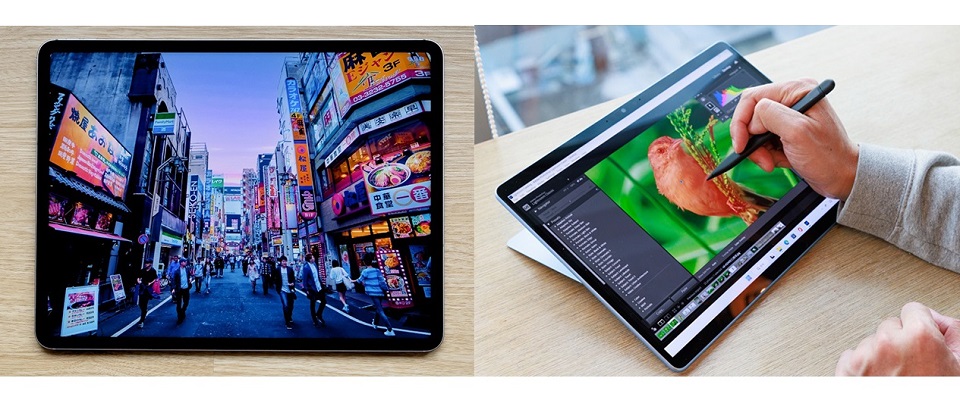
Both Surface Pro 9 and iPad Pro sport high-quality displays powered by proprietary technologies. Microsoft’s Surface Pro 9 uses PixelSense Flow while Apple’s iPad Pro relies on Liquid Retina XDR.
The difference is backlighting. Apple’s iPad Pro features mini LED backlighting that gives better contrast and HDR quality than the Surface Pro’s conventional IPS LCD panel.
iPad Pro’s display has a contrast ratio of 1,000,000:1, which is impressively capable of producing deep blacks while maintaining a high brightness of up to 1600 nits, while the Surface Pro 9 maxes out at 450 nits and has a 1,200:1 contrast ratio.
This means that the iPad Pro is more colorful, brighter and better suited for outdoor use.
Screen Size and Resolution
Surface Pro 9’s screen comes at 13-inch with a 2,880 by 1,920-pixel resolution, giving it a pixel density of 267 PPI.
The iPad Pro is available in two sizes, the 11-inch and the 12.9-inch. The 12.9in model offering a 2,732 by 2,048 resolution, delivering 264 PPI.
That 3-pixel difference aren’t worth fussing over. At this pixel density, the display will look perfectly sharp.
The Surface Pro 9 has a 3:2 aspect ratio, while the 12.9-inch iPad Pro has a 4:3 aspect ratio. Both are fine and suited for viewing videos and working in documents, but the 3:2 aspect ratio is a bit longer in portrait mode.
Color Accuracy
The Surface Pro 9 has a color accuracy of 75.1% DCI-P3, while the iPad Pro has a wider color gamut of 100% DCI-P3.
This means that the iPad Pro is more accurate, vivid and vibrant when displaying colors.
Refresh Rate
Both displays have a 120Hz refresh rate, which makes content in motion on the screen smoother, crisper, and more responsive for scrolling, drawing, gaming, watching movies, and more.
Moreover, It dynamically adjusts the screen refresh rate up to 120Hz and down as low as 24Hz on an iPad Pro and 60Hz on the Surface Pro 9.
Performance

Microsoft’s Surface Pro 9 relies on the 12th gen Intel processor found in laptops (i5 or i7), while Apple’s iPad Pro is powered by its own proprietary M2 processor.
The cellular variant of the Surface Pro 9 uses a Microsoft-exclusive ARM CPU developed by Qualcomm. It will have a slower performance than Intel, but a superior battery life.
12th gen Intel processor can provide a speedy performance and should be ideal for productivity tasks like note taking and some light creative work (Photoshop or, say, Lightroom).
However, Since the Surface Pro 9 relies on Intel Iris Xe graphics instead of a discrete graphics card, you’re going to have a rough time for advanced gaming, 3d modeling and animation.
Apple M2 SoC is renowned for both power and efficiency. It is faster than the Surface Pro 9, able to run more intensive tasks such as video editing and gaming with ease.
Memory and Storage
The iPad Pro start with 128GB of storage, with options for 256GB, 512GB, 1TB, and 2TB. The non-terabyte capacity models have 8GB of memory, while the terabyte ones have 16GB.
Microsoft’s Intel models are available in configurations with 8GB, 16GB, and 32GB of LPDDR5 RAM, while the SQ 3 version has 8GB and 16GB LPDDR4x variants.
Microsoft also includes 128GB, 256GB, 512GB and 1TB storage options across all model.
iPad OS vs Windows 11
The Surface Pro 9 runs a full version of the Windows 11 operating system. This gives it more customizable features, access to an open file system, and access to powerful software, including the desktop versions of Office and Photoshop.
But Windows 11 is not as smooth as iPad OS, and the tablet mode is bad. The UI is very hard to use and nothing is optimised for touch as the iPad.
On the other hand, the iPad Pro uses the tablet-exclusive iPadOS, which have apps that are designed for a touch-based computer. So it is very limited for normal desktop OS functions eg multi-tasking, file manager.
There are really great apps on the iPad, and some are pretty much iPad exclusive, like, for example, Procreate, which is one of the best drawing apps out there.
However, most of the time, the mobile version of the app like photoshop, is not as feature-rich as Windwos desktop version.
The OS & software you use comes down to what you need. If you need a full operating system, then the surface is the obvious choice. As for consuming content, scrolling through the web, and such the iPad is great.
We don’t recommend Surface Pro 9 SQ3 version, because some areas of Windows 11 and 64-bit apps aren’t optimized for ARM-based chipsets. It should still be great for web browsing and other day-to-day activities while other apps like Photoshop might not work quite as well.
Apple Pencil 2 vs Surface Slim Pen 2

Neither The Surface Pro or iPad Pro comes with a pen but they are both pen compatible. It’s an additional $100 and $ 120 respectively.
Surface Slim Pen 2 has 4,096 levels of pressure sensitivity and precision tilt detection, which allows for a natural writing and drawing experience.
Slim Pen 2 is really comfortable to hold on and it is also the only one of the two styluses to sport an eraser on its back. You could erase stuff by just flipping the pen around.
Still, when it comes to the overall drawing experience, Apple Pencil (2nd Generation) is the best active stylus on the market.
with a 9ms response rate that makes it feel responsive in use, It has a handy Hover feature, decent tilt sensing and pressure detection too.
Use it to take quick notes, use it for drawing, use it for general browsing even, it all feels great.
Apple Magic Keyboard vs Microsoft Signature Type Cover

The Surface has a built-in kickstand, which is pretty useful. The iPad doesn’t have a built-in stand, but of course, you can get a keyboard case that can double as a stand for it.
Microsoft’s Signature Type Cover Keyboard has three levels of white backlighting and enough up-and-down key travel for satisfying tactile feedback. It also has an easy-to-use glass touchpad and room to put away the Surface Slim Pen 2 and recharge it.
Apple’s Magic Keyboard Attaches magnetically to iPad, It folds smaller than most other keyboard cases, wrapping tightly around the iPad. With scissor-switch keys, Typing on it is comfortable and convenient.
The keyboard is a necessity if you want both tablets to replace your laptop. Apple charges $329 for its Magic Keyboard, while Microsoft’s Signature Type Cover Keyboard costs $130.
Cameras
The Microsoft Surface Pro 9 doesn’t pay much attention to its camera. You get a 5-megapixel camera on the front for video calling and Windows Hello authentication, with a 10MP autofocus camera on the back.
The iPad Pro, in contrast, is the significantly winner. You get two cameras at the rear (12MP and 10MP wide angle) along with a LiDAR sensor for depth mapping.
Combined with features like auto image stabilization and TrueTone flash, the iPad Pro’s cameras are great for casual photography and 4K recording at 60fps.
The front camera sports a 12MP resolution with cinematic video stabilization. The Ultra Wide lens along with TrueDepth technology renders even the front camera footage high quality.
Luckily, the front cameras of Both tablets are able to do panning and zooming to make sure you’re in the frame. Apple called “Center Stage”, while microsoft called “Automatic Framing feature”.
Audio
Surface Pro 9 comes with dual far-field microphones that pick up your voice clearly and a set of stereo 2W speakers. It is a superb device for video calls, then, but less so for entertainment.
It’s hard for two speakers to beat four speakers on a tablet. The iPad Pro’s quad-speaker setup produces loud and surprisingly balanced audio, whether you’re streaming Pandora or immersing yourself in a flick.
Furthermore, The collection of five “studio-quality” microphones dotted around the iPad Pro’s enclosure is paired with the speakers.
Connectivity
For local wireless networking, both Apple and Microsoft include support for Wi-Fi 6E, which will be handy when on appropriate networking infrastructure.
Apple does use Bluetooth 5.3 in the iPad Pro, while Microsoft use Bluetooth 5.1 in the Surface Pro 9.
Apple includes 5G cellular support in its iPad Pro as a paid extra, which supports both sub-6GHz and mmWave connections.
Microsoft limits its 5G connectivity to models sporting the SQ3 chip- ARM-equipped Surface Pro 9, You cannot get cellular on the Intel models.
On to physical connectivity, and this is where Microsoft pulls ahead.
Surface Pro 9 have two USB-C/Thunderbolt 4 ports, a Surface Connect port, and a Surface Type Cover port.
Apple includes a single USB-C/Thunderbolt 4 port, though it also has a Smart Connector for connecting with accessories.
This makes it easier to connect a hub and attach multiple peripheral devices to the Surface Pro 9.
Battery Life
If battery life is a huge priority, the iPad Pro might be the way to go.
The iPad Pro’s battery lasted around 10 hours of continuous browsing or 8 hours of drawing on Procreate with the 2nd gen Apple pencil.
On the other hand, Surface Pro 9’s battery offered 8 hours of web surfing or 6 hours of drawing on Sketchable with the Surface Slim pen 2.
The main reason behind the iPad Pro’s better battery life is its less power-hungry M2 chipset. Surface Pro 9’s 12th Gen Intel CPU is less efficient in battery consumption.
Price
Microsoft Surface Pro 9 starting at $1,099.99, This model comes equipped with an Intel Core i5 processor, 8GB of RAM, and a 256GB SSD for storage.
Retail prices for the 11-inch iPad Pro start at $779.97, while the 12.9-inch iPad Pro starts at $1,049.00. This model is equipped with M2 processor, 8GB of RAM, and 128GB storage.
Similar Posts: Samsung Galaxy Tab S9 Ultra vs iPad Pro Comparison ,Wacom Cintiq vs iPad Pro Comparison , XP-Pen Artist 22R Pro vs Wacom Cintiq 22 Comparison.
Conclusion
Surface Pro 9 is a great 2-in-1 device for productivity and compatibility in terms of Windows software.
iPad Pro excels in terms of touch-based interfaces, creative abilities, battery life, integration with the Apple ecosystem, and more.
With their many features and capabilities, the Microsoft Surface and iPad Pro are both excellent options for anyone looking for a powerful device.
Both are great for watching videos, browsing the web or video conferencing. They also each have solid touch screens you can draw or write on.
Ultimately, Whether you choose the iPad Pro or the Surface Pro 9 depends on your preferences and specific needs.
Adobe Photoshop vs Illustrator Comparison

Photoshop nd Illustrator are two of Adobe’s massively popular graphics programs.
If you’re working on a new project, you might have a hard time figuring out which of the two programs will work best for you, since on the surface they seem so similar.
We’ve compiled some of the main differences between Photoshop and Illustrator to help you get started.
Photoshop
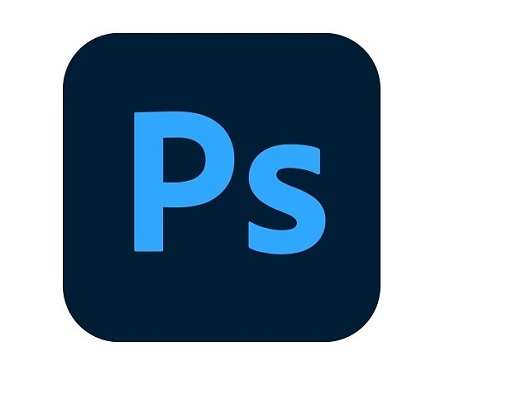
Photoshop is one of the most popular Photo Editing Programs for modifying already created images or graphics, like photos, and is Adobe’s most popular program.
Photoshop is raster-based and uses pixels to create images. so if you’re scaling something up or down, it can lose its quality very quickly.
Photoshop is a popular choice for web graphics, photo editing and designs since those projects will stay at a fixed size.
Editing photos is awesome in Photoshop, because it includes a lot of unique filters, special effects and tools.
Another great benefit of Photoshop is that you can have complete control of your projects, since you can edit your graphic pixel-by-pixel.
Illustrator
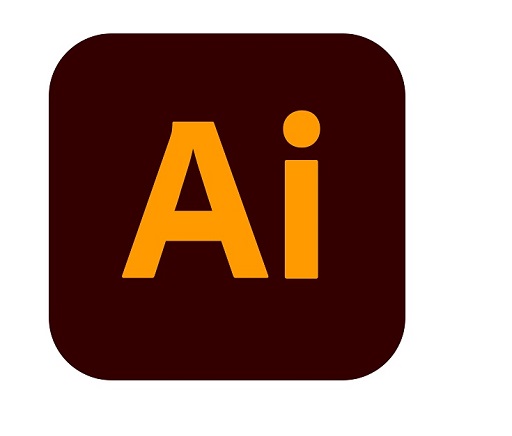
Adobe Illustrator is an advanced vector-based Digital Drawing Software. So, unlike Photoshop’s pixel-based format, it uses mathematical constructs to create vector graphics.
In Illustrator, a line is composed of two dots connected by a computer algorithm, instead of just a line of pixels. Because of this, Illustrator is used often to create logos or anything that may need to be printed or displayed at different sizes.
A vector graphic will never lose its quality if it’s scaled up or down. Illustrator will also give you a better print output since it’s not resolution dependent.
A drawback of Illustrator is that it can’t be used easily to modify images that are already created, since there are limited filters and image editing tools available to you.
Do You Need a Drawing Tablet for Photoshop and illustrator?
Using a stylus on a drawing tablet makes editing and drawing much more natural than using a mouse, and allows you to work faster and more accurately too.
Pen Tablets for Photo Editing help a lot to people who suffer from carpal tunnel, no matter how long you work with a stylus, you’ll never feel tired or get a soar wrist.
While using a mouse you only have your wrist movements whereas while working with a pen you get a full range of motion with your arms and wrists.
Graphics Pads are absolute positioning devices while mice are of the relative positioning variety. Your clicks and selections will be accurate with a tablet as your pen cursor position will be mapped precisely to your screen.
Drawing Pads have pressure sensitivity, something a mouse simply does not have. so you can draw like a pen or pencil, applying thicker or thinner strokes as you go. This makes it better suited for photoshop and illustrator especially when you are doing detailed work.
You can also control the shape of the strokes by simply tilting the pen, a feature that is better for high-end professionals.
The shortcut keys on tablets reduce the need to switch between tools, allowing you to concentrate on the work at hand. This enables you to work faster and eliminates the tedium and strain that come with performing seemingly repetitive tasks.
Investing in a graphics pads for photoshop and drawing pads for illustrator can help you take your digital art and design skill to the next level.
Conclusion
You’ll come to find that some people just prefer to use one software over another, but sometimes it’s best to use Photoshop and Illustrator together.
For example, you may need to add some text to an image you need to edit. Maybe you need to add a watermark to a photo for your blog or over an image for your portfolio.
It’s best not to add any text to an image in Photoshop since it can distort, so transferring the edited photo to Illustrator and then adding the text there will give you the best result.
One is definitely not better than the other, they’re just different. Understanding the basic differences between Photoshop and Illustrator will help you make the decision about which software is best for your next project.
Photoshop’s primary use is for the correction, manipulation and compositing of photographic images while Illustrator’s primary use is for creating, manipulating and compositing vector illustrations.
Both are extremely useful and serve their own purposes well.
Which you need depends on the type of work you intend on doing. Here’s a very short list that might help you.
Illustrator can import photos but it is primarily an illustration tool mainly for drawing and creating raster images for art, advertising and website illustration.
5 Best Free Digital Painting Software For PC And Mac

Creating an artistic piece from scratch is never easy, especially when the platform you choose is the computer.
However, there is a huge list of amazing art drawing programs available for Mac and Windwos PCs which can make the job very easy.
Unfortunately, most of them are very expensive. Yet, there are a few drawing software out there which are totally free and can deliver the goods.
We dug up a few such drawing software programs that are free of charge for you so that you can create amazing drawings totally free.
1. Krita
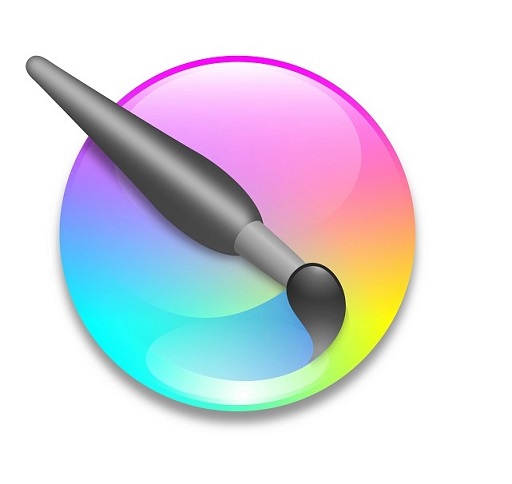
Krita is one of the best alternative for Photoshop. Its a full professional digital art program for concept artist and hobby artists.
Its also good for texture or matte painting, illustrations and comics.
2. MediBang Paint Pro

MediBang Paint Pro is an amazing fast and clean Drawing Program for all types of Creativity.
MediBang Paint Pro is wonderful for Comic, Anime and Manga Artworks.
3. MyPaint

MyPaint is an excellent art program which helps you improve your inner talents at drawing and graphic designing.
The software offers a wide variety of features with its wonderful collection of brushes being a real stand-out.
4. Gimp

The Gimp is a wonderful software utility that can perform a variety of drawing and editing related functions for its users.
It has both basic and advanced features so that it meets everybody’s requirements. From having simple paint features to having image rendering capabilities, the software has a great number of features.
5. Inkscape

Inkscape is a free vector graphic software, and can be used to create drawing on computer. It has a large set of drawing tools, which make it an awesome drawing freeware.
You can use paint brush, pencil, eraser, and various geometrical shapes to make drawing, and you can change the opacity and size of these tools to get desired result. You can also use clipart in your drawings. Clone tool is another important tool available.
Conclusion
With the drawing software mentioned here, you can draw and sketch using different types and sizes of paint brushes, pencils, and pens.
You can digitally put your creativity to life with these drawing software. Use your graphic pen tablet to draw or simply draw with a mouse.
Almost each of these digital drawing software provide distinct features and tools. Go through the list and decide what suits you the most, based on their features and tools.
Similar Post: Graphic Design Software , Photo Editing Software , Note Taking Apps .